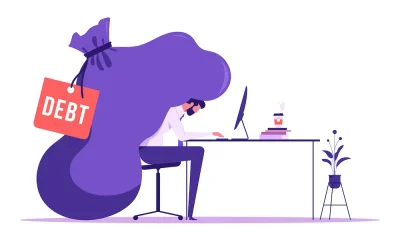Management
Top 5 Time-Saving Business Admin Hacks

Fed up of feeling like you’re never getting your admin done? Every role includes admin tasks, so we cannot avoid them for most of us. However, there are ways you can save time on the jobs you least like to do.
Speeding up administrative tasks and getting more done in less time can be achieved through various strategies and techniques.
This article has many recommendations for working more intelligently, not more challenging, so you can get your business housekeeping tasks done, including our top five must-dos.
Must Do Top 5 Business Admin Hacks
1. List To-Dos The Day Before
There are some memorable sayings about planning and how it improves productivity. Planning takes time. However, it’s time well spent. Have you heard this quote by Benjamin Franklin? By failing to plan, you are preparing to fail. We recommend you commit it to memory. If you only remember one of our tips, let it be this one, as it will set you up to succeed.
For example, committing your business admin tasks to your calendar and prioritizing them will ensure you focus on completing high-priority items before less important ones.
2. Automation and Organizational Tools
Utilize digital tools like calendars, task management apps, and project management software to keep track of deadlines and tasks.
Use automation tools and organizational software to streamline repetitive tasks. For example, you can automate email responses, data entry, and appointment scheduling.
Taking the time to set up automation tasks is worth it. The set-and-forget process will ensure you are more productive, i.e., doing more with less time.
3. Templated Content
To ensure your automation is highly effective, create templated content. Also, set up templates for typical documents you use and emails, too. This reduces the time spent on formatting and writing from scratch.
4. Time Management
Implement time management techniques such as the Pomodoro Technique, time blocking, or the two-minute rule to stay focused and productive.
5. Learn Keyboard Shortcuts
Become proficient in keyboard shortcuts for the software and tools you use frequently. This can significantly speed up data entry and navigation.
Keyboard shortcuts are a convenient way to perform tasks quickly and efficiently on a computer. Here are some common keyboard shortcuts that work in many operating systems and applications:
Basic Shortcuts:
Ctrl (Cmd on Mac) + C: Copy selected text or objects.
Ctrl (Cmd on Mac) + X: Cut selected text.
Ctrl (Cmd on Mac) + V: Paste copied or cut text or objects.
Ctrl (Cmd on Mac) + Z: Undo the last action.
Ctrl (Cmd on Mac) + Y (or Ctrl+Shift+Z on some systems): Redo an undone move.
Ctrl (Cmd on Mac) + A: Select all text or objects in the current document or window.
Ctrl (Cmd on Mac) + S: Save the recent document or file.
Ctrl (Cmd on Mac) + P: Print the recent copy or page.
Ctrl (Cmd on Mac) + F: Find/search for text or objects in a paper or webpage.
Ctrl (Cmd on Mac) + N: Open a new document or window.
Navigation Shortcuts:
Ctrl (Cmd on Mac) + Tab: Switch between open tabs or windows in a browser or application.
Alt (Option on Mac) + Tab: Switch between available applications.
Ctrl (Cmd on Mac) + Arrow Keys: Navigate between words or paragraphs.
Ctrl (Cmd on Mac) + Home/End: Go to the beginning/end of a document or line.
Ctrl (Cmd on Mac) + Page Up/Page Down: Scroll through the pages.
Text Formatting Shortcuts:
Ctrl (Cmd on Mac) + B: Bold text.
Ctrl (Cmd on Mac) + I: Italicize text.
Ctrl (Cmd on Mac) + U: Underline text.
Ctrl (Cmd on Mac) + Shift + >: Increase font size.
Ctrl (Cmd on Mac) + Shift + <: Decrease font size.
File and Window Management:
Ctrl (Cmd on Mac) + W: Close the current window or tab.
Ctrl (Cmd on Mac) + N: Open a new window or tab.
Ctrl (Cmd on Mac) + O: Open a file.
Alt (Option on Mac) + F4 (or Cmd + Q on Mac): Close the current application.
Alt (Option on Mac) + Enter: Toggle full-screen mode for some applications.
These are just some of the most common keyboard shortcuts, and their availability may vary depending on your operating system and the application you’re using.
Different software and systems may have their own unique keyboard shortcuts. It is a good idea to explore the documentation for specific applications to learn more about their keyboard shortcuts.
More Ways To Speed Up Task Completion
There are many more ways to improve your productivity and reduce time spent on low-value tasks like administration.
Delegate
Delegate tasks to team members or assistants when possible. Delegating frees up your time to focus on more critical responsibilities.
Batching
Group similar tasks together and complete them in batches. For example, handle all your email responses simultaneously instead of checking your inbox throughout the day.
Eliminate Distractions
Minimize interruptions and distractions during work hours. Turn off non-essential notifications and create a dedicated workspace.
Use Digital Signatures
Instead of printing, signing, and scanning documents, use digital signature tools to sign documents electronically. See our next article on digital signatures. It may surprise you how many uses there are for digital signatures.
Outsource
Consider outsourcing specific administrative tasks to freelancers or virtual assistants. This can be cost-effective and efficient.
Regular Review
Periodically review your administrative processes to identify areas for improvement. Be open to trying new approaches.
Mental Breaks
Taking short breaks can actually improve productivity by refreshing your mind. Use techniques like the Pomodoro Technique to work in focused bursts. Awareness of your mental state and health at work is vital for getting stuff done.